Delete an Auto Attendant Option
Table of Contents
Deleting auto attendant messages is easy once you know how to do it. It can be easy to accidentally delete auto attendant messages, so we recommend you download them after creation.
Cannot Delete Auto Attendants
You cannot delete a whole auto attendant extension through the Client Portal.
How to Delete an Auto Attendant Option
| NOTE: You must be in the “Manage Organization” view to access the Auto Attendants tab. |
- Click the Auto Attendants tab in the Client portal.
- Click the name or the pencil icon of the auto attendant you want to edit.
- Click the auto attendant option you want to delete.
- In the gray overview bar of that auto attendant option, click the X Remove button in the top right corner.
- Click the Save button before navigating away from this page.
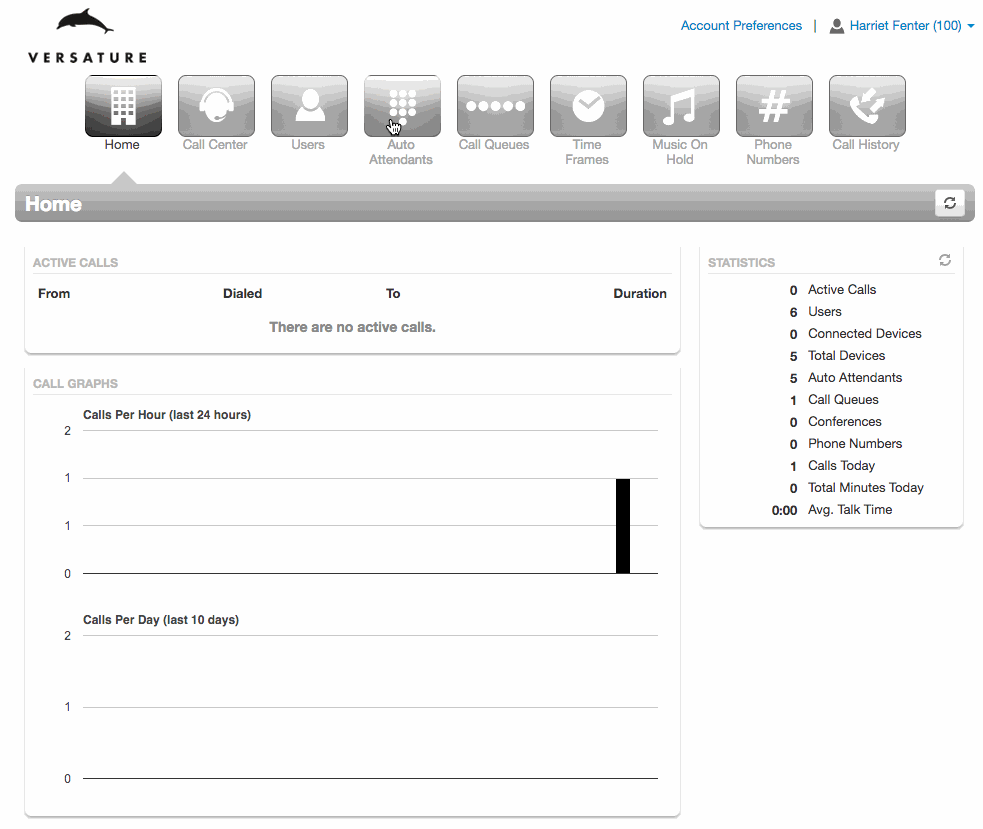
TIPS!
- If you accidentally remove an auto attendant option, click the Cancel button rather than Save and your auto attendant pad option will not be deleted.
- If the auto attendant option you are removing is a recorded message, download the greeting before deletion in case you ever want to use it again in the future.
- If you do not have any more auto attendant keys available and need more options, you can create tiers using the Add Tier option.