How to Delete an Auto Attendant Option
Read time: 57 s
Table of Contents
It is recommended that you download all of your auto attendant messages.
Cannot Delete Auto Attendants
You cannot delete a whole auto attendant extension through the Client portal.
How to Delete an Auto Attendant Option
You must be in “Manage Organization” view to access the Auto Attendants tab.
- Click the Auto Attendants tab in your Client Portal.
- Click the name or the pencil icon of the auto attendant to open the editor.
- Click the auto attendant option of the message you want to download.
- In the gray bar with the auto attendant option overview, click the speaker icon on the right side to manage your greeting.
- In the pop-up window that appears, click the download
 icon next to the Length of your message.
icon next to the Length of your message.
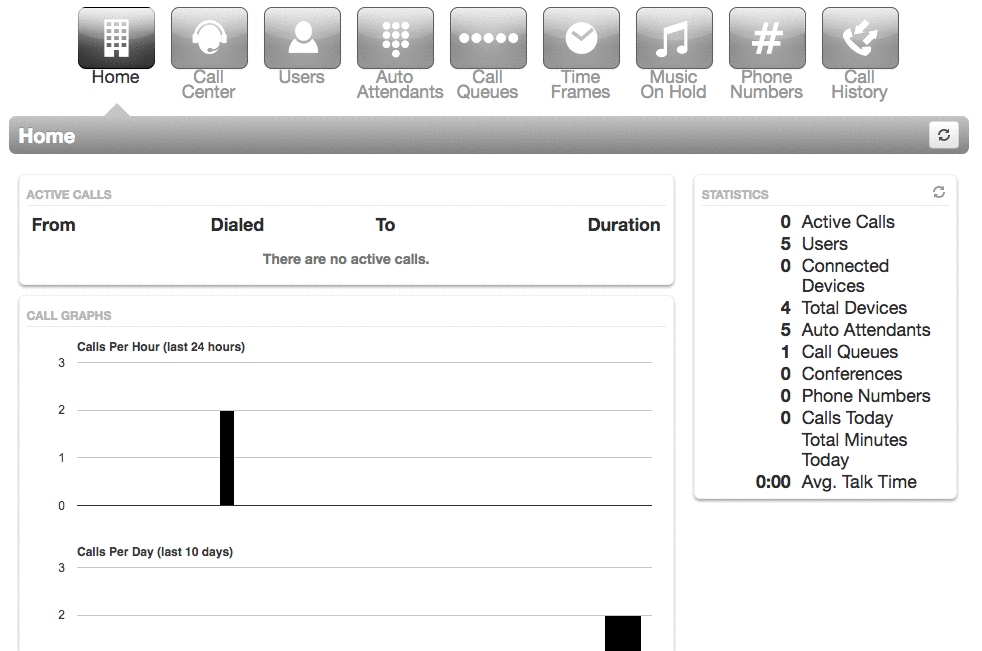
Tips!
- If you accidentally remove an auto attendant option, click the Cancel button rather than Save, and your auto attendant option will not be deleted.
- When recording an auto attendant option, try to speak slowly and repeat any information that may need to be written down.
- If you do not have any more auto attendant options, you can create tiers using the Add Tier option.