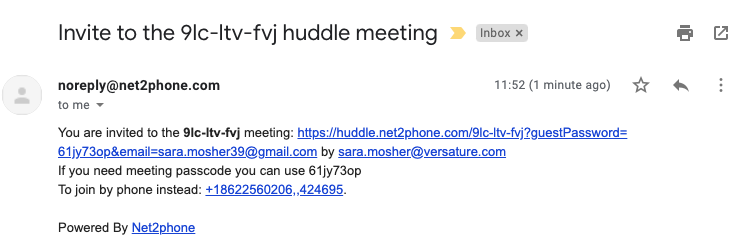Adding, Joining, and Sharing Huddles
Read time: 39 s
Table of Contents
Learn how to add, join, and share Huddles. Don't forget to add Huddle's Google Calendar integration for seamless video conference scheduling! Log in to Huddle using your Client Portal credentials (extension@domain).
Adding a New Huddle
Adding new Huddles is easy. There are two options for a new Huddle, which are both accessed from the homepage.
Start Huddle will immediately begin a Huddle that you can invite others to through the Huddle Information, found in the bottom left corner.


Once you have clicked to join, you can turn your camera and microphone on, and see who else is in the waiting room.
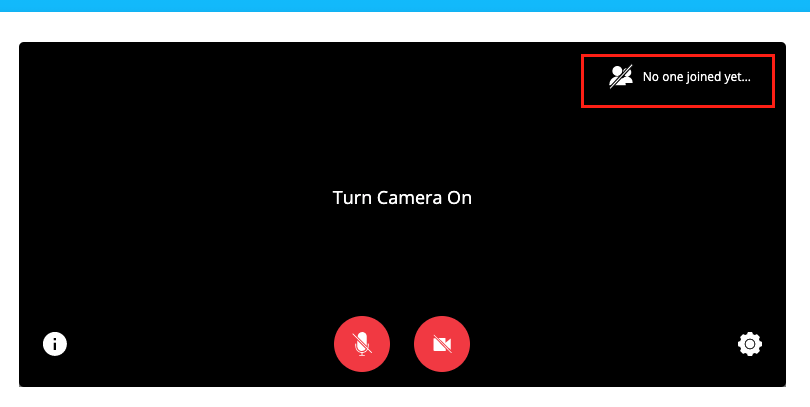
You can also add a Recurring Huddle with the + icon. This kind of Huddle is helpful for regular meetings; you can join a Huddle at any time.
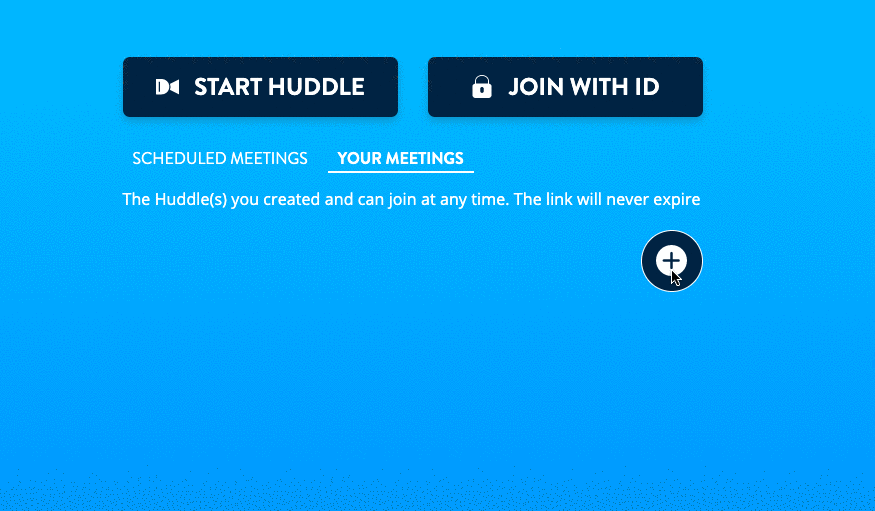
Joining Huddles
You can join a Huddlethrough the application itself, through the Meeting ID and Passcode, or with Google Calendar.
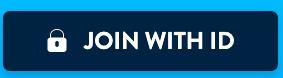
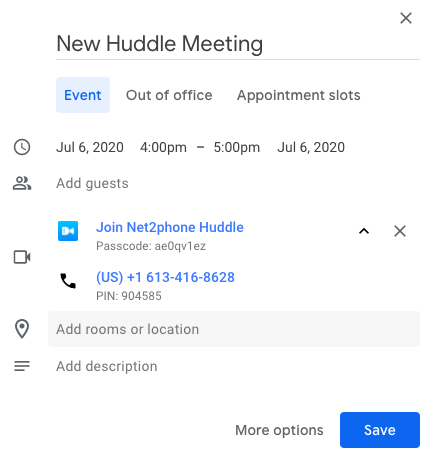
Sharing Huddles
Sharing Huddle through Google Calendar will give participants their login information automatically.
For non-scheduled Huddles, and for participants who do not have a Huddle account: click the + button at the bottom of a Huddle to send an email with all the information the recipient will need.