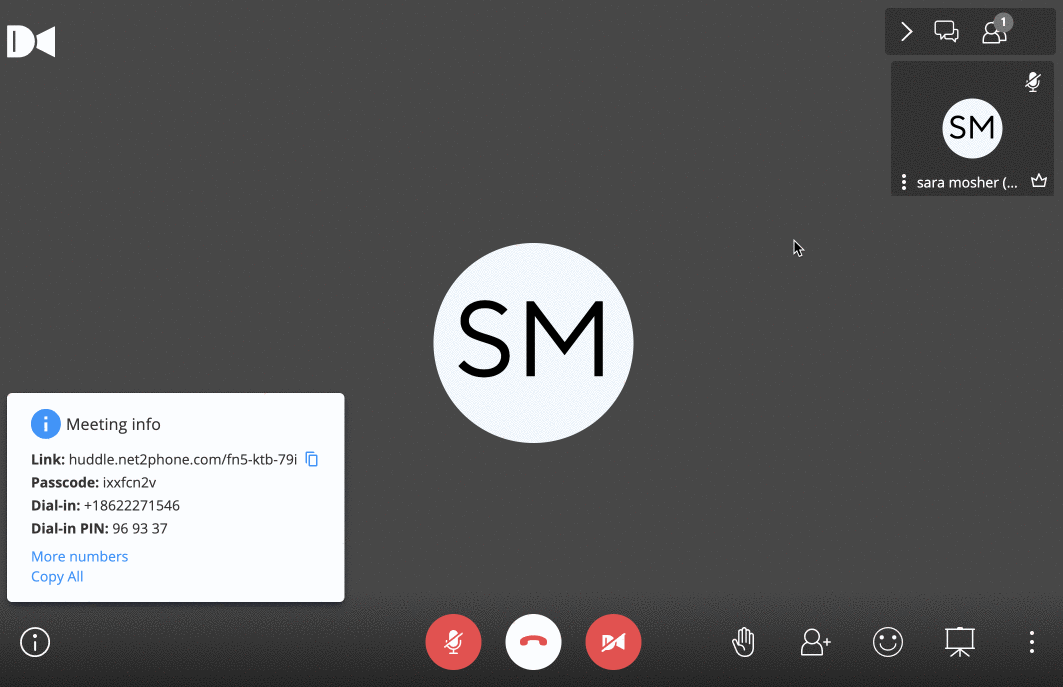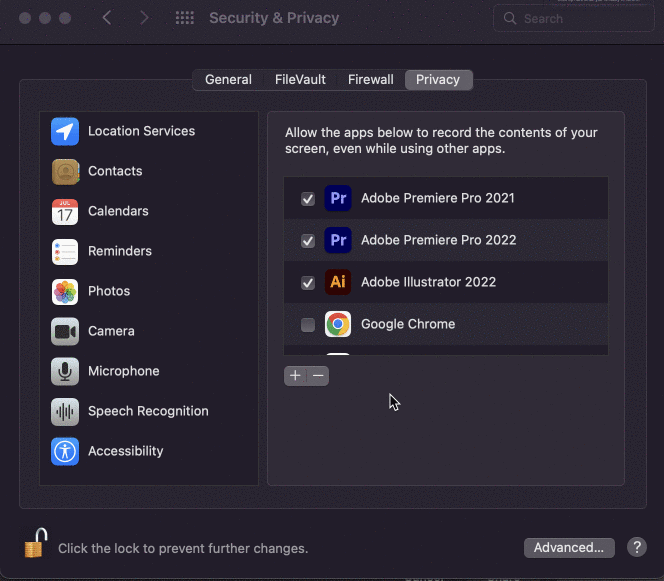Screen Sharing in Huddle
Read time: 1 min 21 s
Before you can share your screen during a Huddle you must give permission in the browser you are using. This article overviews Huddle in Google Chrome, on a Mac.
How to Share your Screen in Huddle
You can quickly create a screen share within a Huddle meeting by clicking the Share Screen icon at the bottom right. You have three screen-sharing options, your entire screen, a browser window, or, a Chrome tab. 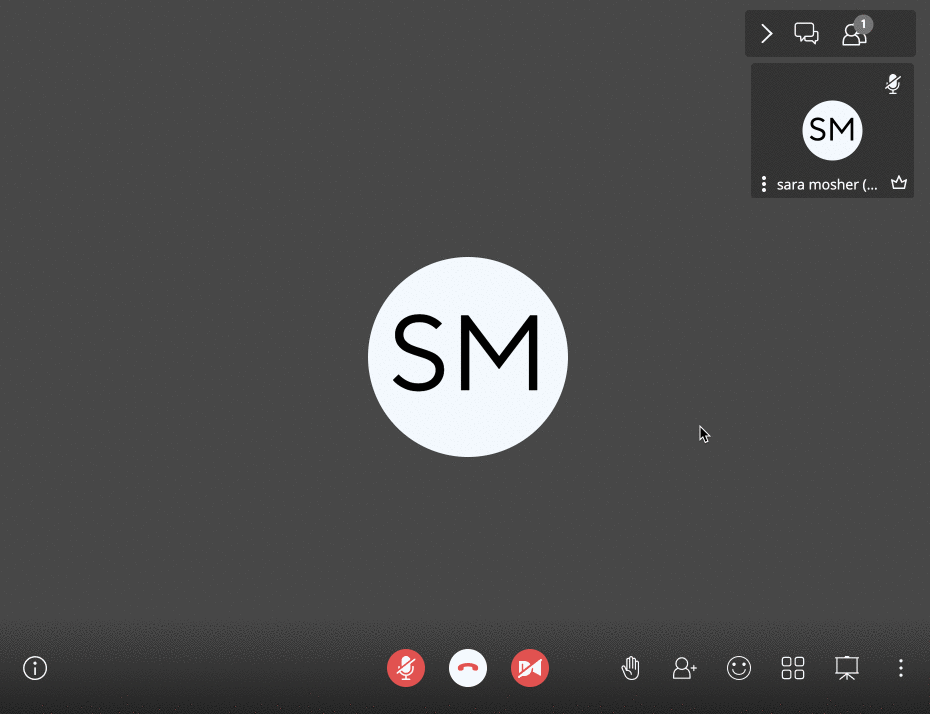
Troubleshooting: Reset your Permissions on MAC
If you receive an error message when trying to screen share, reset your Chrome screen-sharing permissions.
- Open System Preferences, and click Security and Privacy.
- Click Screen Recording.
- Uncheck Google Chrome.
- Restart Chrome, and click the checkmark for Google Chrome again.
- Restart Chrome again, this should fix your issue.