Sharing Youtube Videos in Huddle
Read time: 34 s Watch time: 33 s
Table of Contents
With businesses working from home now more than ever, simple things, such as sharing a video during a meeting, can become an unexpected challenge. Thankfully, Huddle has a YouTube integration built in! Log in to Huddle using your Client Portal credentials.
How to Share a Youtube Video in Huddle
- While in a conference call, click the "More Actions" button in the bottom right corner.
- Click Share a Youtube Video.
- Insert the URL for the video you want to share.
- Click Share.
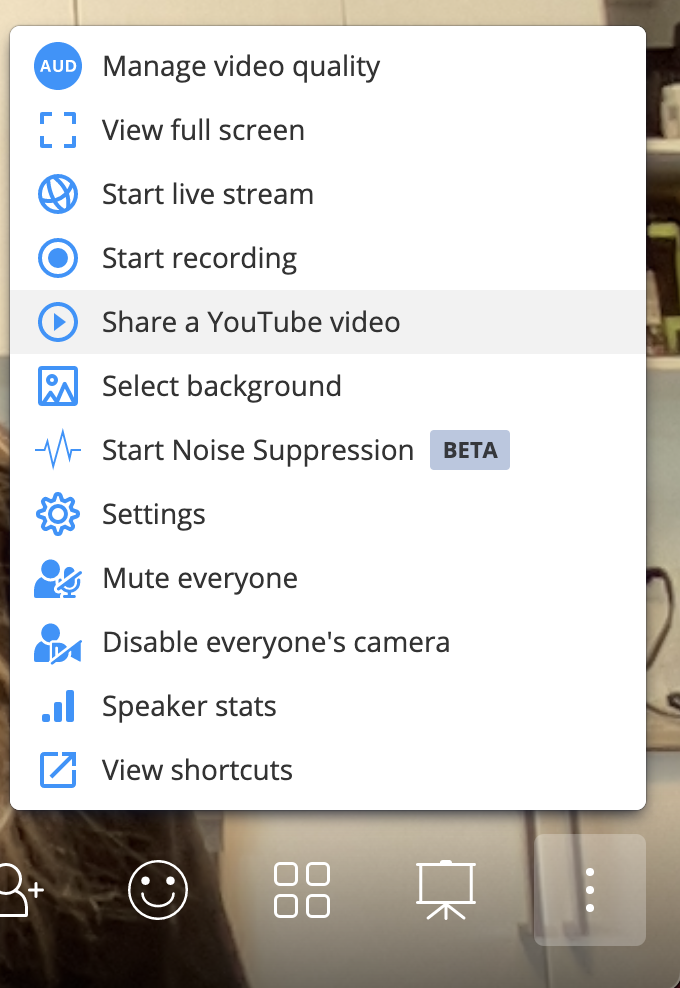
To stop the YouTube Video:
- Click the "More Actions" button in the bottom right corner.
- Click Stop Video.
- In the pop-up screen that asks if you are sure you want to stop the video, click Remove.
Tips!!
- Hover over the video to access YouTube controls, such as volume, closed captions, playback speed, and video quality.
- Click the screen over the video to pause and play.
- If you know before your call that you want to share a video during a conference call, get your URL ready.