Customize Your Phone Directory With Hotkey Builder
Read time: 45 s
Table of Contents
Never change the 1st line option.
Line appearance should ALWAYS be number 1 in the builder. Do not touch this as it can disrupt the configuration of your phone.
Not in the mood to read? Watch a tutorial!
| The following video was created after the initial launch of Hotkey Builder and uses phone examples that are no longer available. |
ACCESSING THE HOTKEY BUILDER
To access Hotkey Builder, you must be in the "Manage Organization" view of the Client Portal.
1. Click the Users tab.
2. Search and click on the name of the user's extension you want to edit.
3. Click the Phones subtab.
4. Select the phone associated with the user's extension you want to edit.
5. Click the gear icon on the right-hand side.
6. When the "Edit button configuration for this phone" pop-up appears, click Yes.
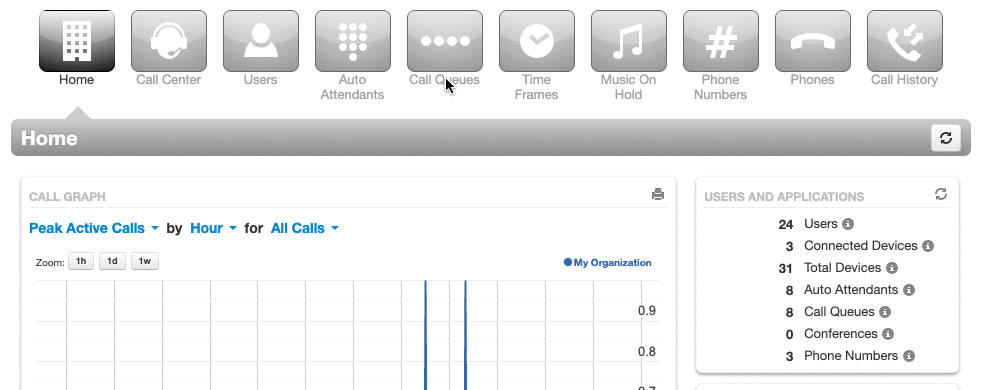
HOW TO CHANGE THE DISPLAYED DIRECTORY TYPE
1. Click the Directory button on the upper right side of the page.
2. Choose which directory you want to be displayed on the user's desk phone.
You can choose to sort your contacts through four directory types:
- all contacts,
- favorites,
- my contacts, and,
- coworkers.
3. Click Done.
4. Click Save or Save and Resync.
Choose Dynamic or Static Directory
Dynamic will grab all your contacts from your chosen directory.
Static will start with your Favorites and list the rest of the contacts alphabetically.
Check which directory is selected
You can see which directory is currently in use by the tag on the left-hand side, above the phone diagram. If you click on this tag, you can also change your directory choice.
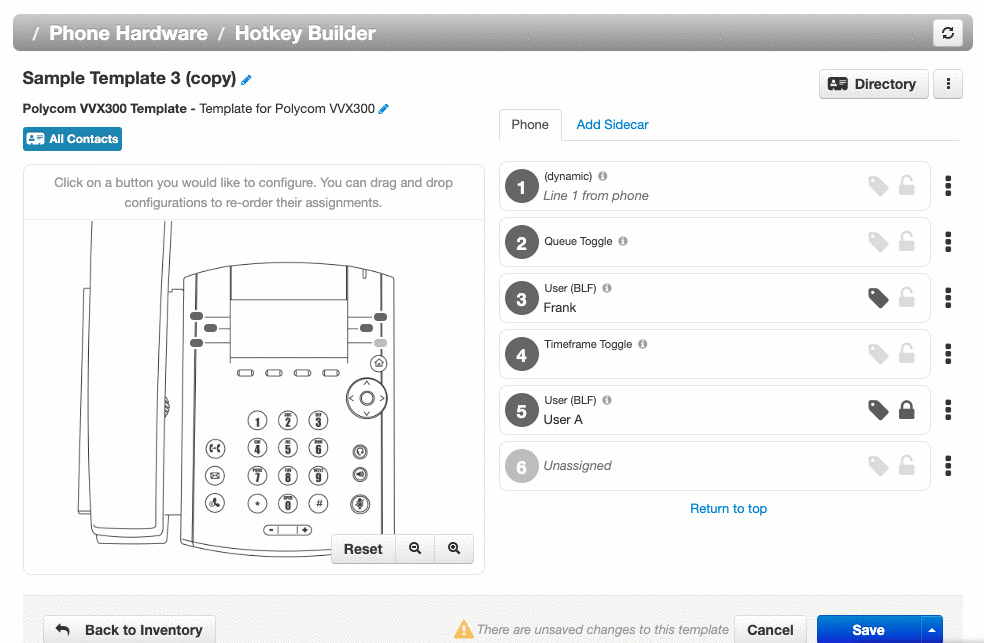
HIDE USERS YOU DON'T WANT TO SEE
Once you have a directory selected you can hide certain contacts to customize exactly who you see on your phone if no other line key function is assigned.
Simply click the eye icon to toggle hide/show on any contact.
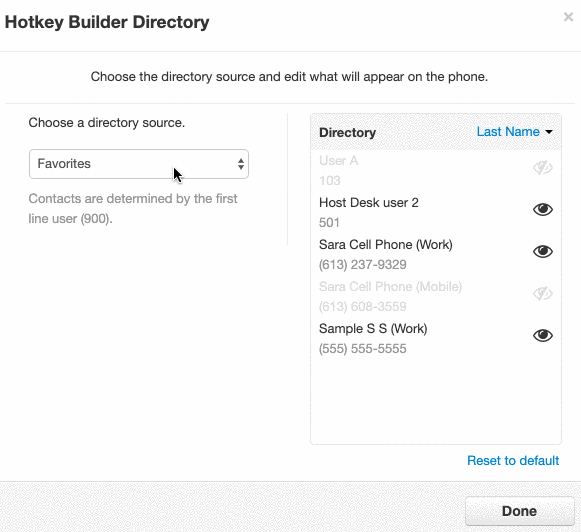
Changes won't be applied until your phone is rebooted!!
You can set a phone to reboot directly from this page by clicking the up arrow next to the Save button and choosing Save and Resync.