Messages (Voicemail) Overview
Read time: 1 min 45 s // Never miss a message. Choose where you'd like to receive your voicemails.
Table of Contents
.png)
You can locate voicemail messages and message settings in the tab bar of your Client Portal portal.
Accessing the Messages Tab
Office managers and call center supervisors must be in “My Account” view to access the Messages tab.
.png)
There are two tabs on the right side, Messages, and Settings.
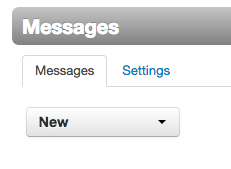
Messages
Under the Messages tab, you can see all of your recent messages only if your voicemails are configured to keep messages on your phone/the Client Portal. If voicemails are configured to go to email, no messages will display in this section.

Settings
The Settings tab gives you access to all the features the Messages tab offers.
- Inbox – organize how you want your messages to be displayed.
- Operator Forward – if your company has an operator forward option, you can enter the operator’s extension here.
- Greetings – record, upload, and change your current voicemail greeting.
-
Unified Messaging– enable email notifications to have all your voicemails sent to your email rather than keeping them on the Client Portal and your net2phone Canada device.
- Send email when mailbox is full - only applies if you do not have voicemail-to-email enabled.
- Send email after missed call - get email notification if you miss a call, and they do not leave a message.
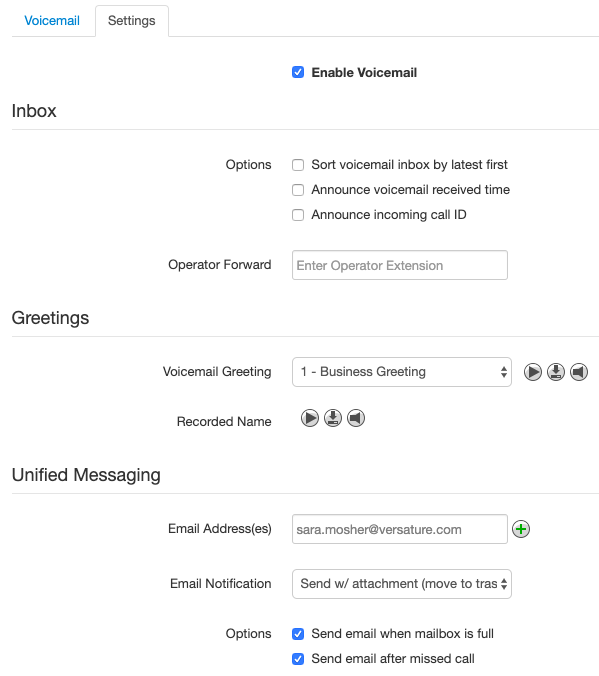
Inbox
The following options are only applicable if you choose to leave messages on the Client Portal and your net2phone Canada device:
Sort voicemail inbox by latest first – sort your voicemails by most recent (latest) first.
Announce voicemail recorded time – a greeting announces the time the voicemail was received before playing back the message.
Announce incoming call ID – a greeting announces the caller’s ID before playing back the message.
Operator Forward – applicable to both voicemail delivery method options. If you want to configure an alternate extension for a caller to reach, the caller leaving a voicemail can press zero “0” to be forwarded to the extension specified. You must let callers know they have this option, as the system itself will not.
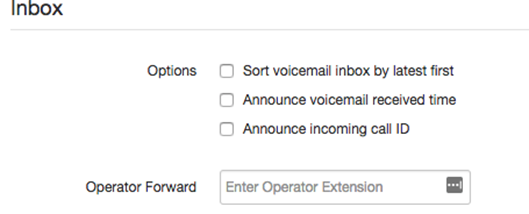
Greetings
Voicemail Greeting – this is where you can record and manage their voicemail greetings.
If you have multiple voicemail greetings, click on the drop-down menu to select which greeting to play.
Managing Greetings – gives you access to all the recorded greetings, including information about the greeting, such as the greeting name and duration.
Recorded Name – It is only necessary to record your name if your company uses the Dial-By-Name Directory feature.
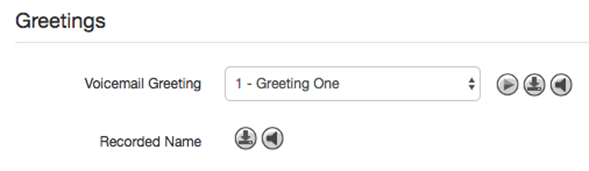
Greeting Iconography
 |
Listen to a greeting. |
 |
Download a greeting as a .wav file. |
 |
Manage greetings. |
 |
Edit a greeting. |
 |
Delete a greeting. |
Unified Messaging
One of the following two options must be selected. Selecting both methods is not possible.
- Send w/ attachment (move to trash) – deletes voicemail messages from the Client Portal and your net2phone Canada device and delivers messages to the email address in your profile.
2. None – Messages remain on the Client Portal and your net2phone Canada device until the User manually deletes them. Users can access voicemails from their phones by dialing *98 and entering their PIN.
