Add Softphone Devices to Call Queues
Read time: 1 min 23 s
Table of Contents
Each net2phone user has an extension, but they can have more than one device tied to that extension. Call queues are reliant on specific devices, so you need to add a user's mobile or softphone device to the queue.
Only Office Managers and Call Center Supervisors can add agents to call queues.
How to Add Softphones devices to Call Queues
1. Log in to the Client Portal.
| NOTE: You must be in "Manage Organization/Call Center" to access the Call Queue tab. |
2. Click the Call Queue tab.
3. Choose the queue you want to add a device to and click the "Edit Agents" icon on the right side.
4. Click Add Agent.
| NOTE: Even if the agent is already in the queue, you must create a new agent for the secondary device. |
5. Enter the device for the agent. Check out the list below to help identify various devices.
6. Enter the additional specifications you want that device to have:
- Wrap up time – the amount of time (in seconds) after a call ends, and the agent is prompted to take another call.
- Max Simultaneous Calls – the maximum amount of active calls an agent may receive at the same time.
- Queue Priority for an Agent – this specifies the queue priority to a specific agent if they are assigned to multiple queues.
- Request Confirmation – similar to net2phone SmartAnswer, this will prompt a user to either press 1 to accept a call or hang up to reject a call.
- Auto Answer – automatically answers a call for an agent.
7. Click Save Agent.
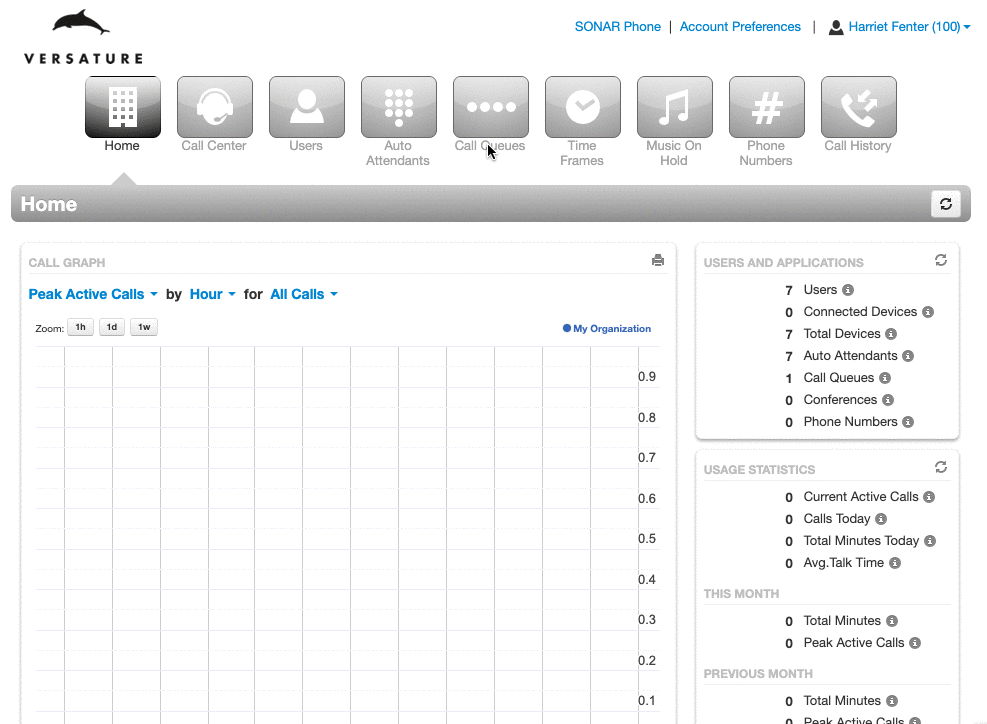
IDENTIFYING USER DEVICES WITH EXTENSION NUMBERS
When a user has multiple devices associated with their extension, they will be listed as the users extension number + a letter. The letter codes we use are the following:
- Mobile App = 123m
- SonarPhone = 123wp
- Additional hardphones = 123b, 123c, 123e etc…
- iPhone Bria = 123i
- Android Bria = 123a
- Windows Bria = 123w
- Mac Bria = 123d