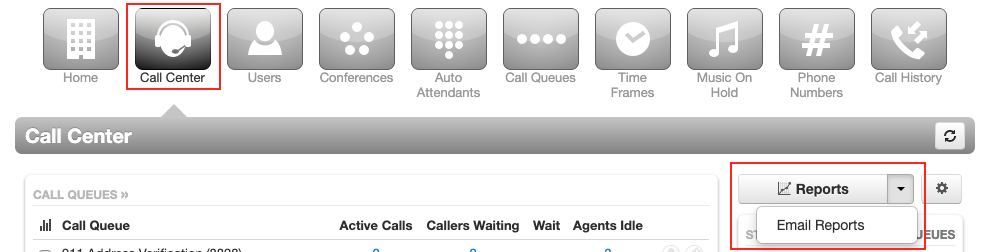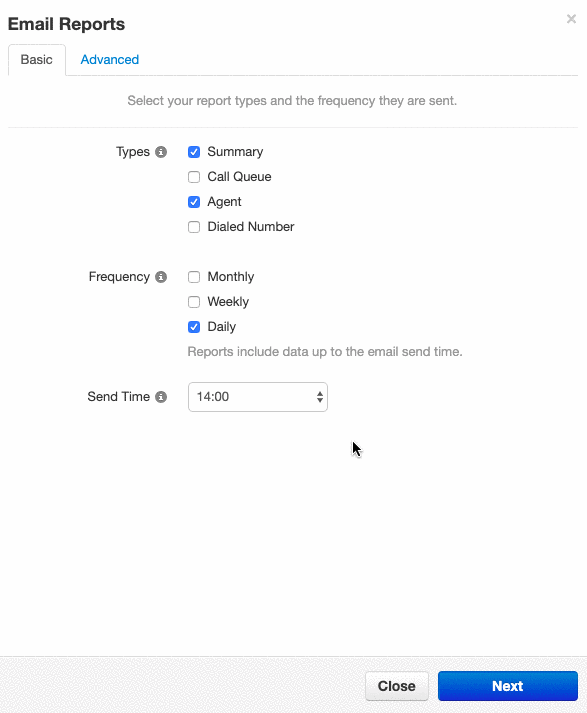Call Center Email Reports
Read time: 35 s
Table of Contents
As an office manager or call center supervisor, you can subscribe to email reports on call center statistics. You can choose the type and frequency of report(s) you want to receive.
How to Subscribe to Call Center Email Reports
1. Log in to the Client Portal.
| NOTE: You must be in "Manage Organization/Call Center" to access the Call Center tab. |
2. Click the Call Center tab.
3. On the right side of the page, click the down-arrow beside reports.
4. Click Email Reports.
5. Select report types and frequency.
| NOTE: Hold Ctrl/CMD or Shift to select multiple statistics in the Advanced section. |
6. Click Save.
Notes
- Extra emails added in the Advanced sub-tab cannot choose to unsubscribe from reports themselves, please ensure the email recipient wants emailed reports.
- You can add up to 4 statistics per report.
- Managing email reports is accessed in this section.
- If you have multiple reports you will receive them all at the same interval you have chosen.
Understand Scheduled Times
- When selecting a time, the report's data will appear from the time you select, until the time on the day the report is received (i.e., 12:01 pm - 12:00 am, 24 hour period).
- If you want a daily report from the previous day, you have to set the report to send at the latest possible time to capture all data.