Time Frame Overview
Read time: 2 min 41 s
Table of Contents
You can locate the Time Frames section in the tab bar of the Client Portal. Times frames allow you to choose what happens based on a date range, or a time. There are three types of time frames you can choose from in addition to your default time frame:
- Always
- Days of the week and times
- Specific dates and ranges
Double-Check your Time Frame Names!
It is important to remember that once a time frame is created, you cannot edit the name. Aim to name your time frames, so they are easily recognizable when you are creating answering rules.
Common Use Cases Video
The following video was created for an old instance, the process is the same.
Time Stamps
0:00 Intro
0:15 Default Time Frame
0:30 Scenario 1 - Holiday and Vacation (OOO)
1:35 Scenario 2 - Doctors Office
2:50 Scenario 3 - Landscaping Employee
3:35 Contact Support for Help
The Default Time Frame
The default time frame becomes active whenever you do not have a time frame currently in place. For example, if you set a work-week time frame to be 9:00 a.m. to 5:00 p.m. from Monday to Friday, your default time frame becomes active during the week from 5:01 p.m. to 8:59 a.m. the next day, and all day during the weekend. When setting answering rules, it is essential to remember that if there is no time frame in place, the default message will be played.
Always
This time frame includes all times of every day. This option is ideal if you need an answering rule turned on/off at irregular times. For example, if you don’t have set lunch hours.
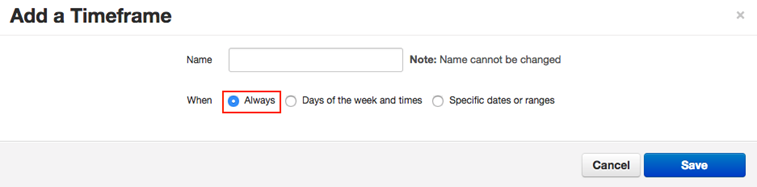
Days of the Week and Times
This time frame allows you to select the days of the week, as well as the start and end time per day. The blue bars indicate the active period, and whatever is not in blue is considered your default time frame. The screenshot below demonstrates the average office worker’s work hours.
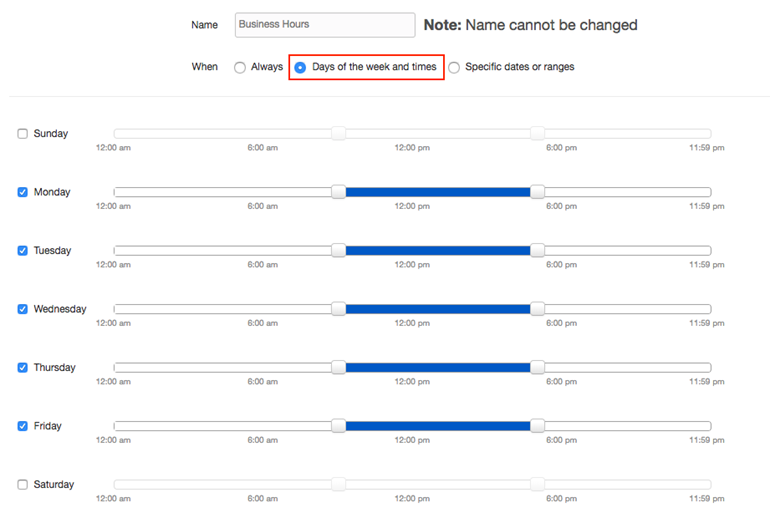
Specific Dates and Ranges
This time frame allows you to select specific dates or a date range, including by-the-hour or even by-the-minute ranges. If you want a time range within one day, select the same period for both calendar fields.

Notes for All Users
- There are two types of time frames, shared and private, which are identified in the Owner column.
- Basic users can not edit shared time frames.
- Private time frames are personalized time frames created by an individual user and linked only to the user’s extension number.
- Private time frames are only visible to the user who created them.
Notes Office Manager and Calls Center Supervisors
- Office managers and call center supervisors have to be in “My Account” view to access their personal time frames list.
- Office managers are the only users that can create shared time frames. Shared time frames automatically become visible for all users in your organization.
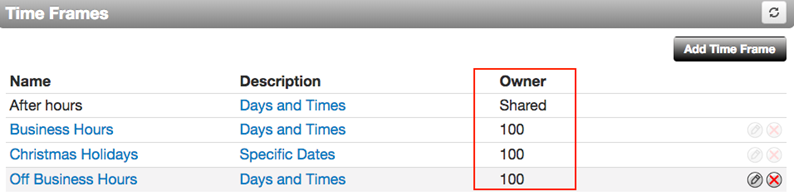
How to Create a New Time Frame
- Click the Time Frames tab in your SONAR portal.
- Click Add Time Frame in the right corner.
- Name your new time frame so you can find it in the future.
- Select the type of time frame you wish to set.
Always
- Click the Always radio button.
- Click the Save button.
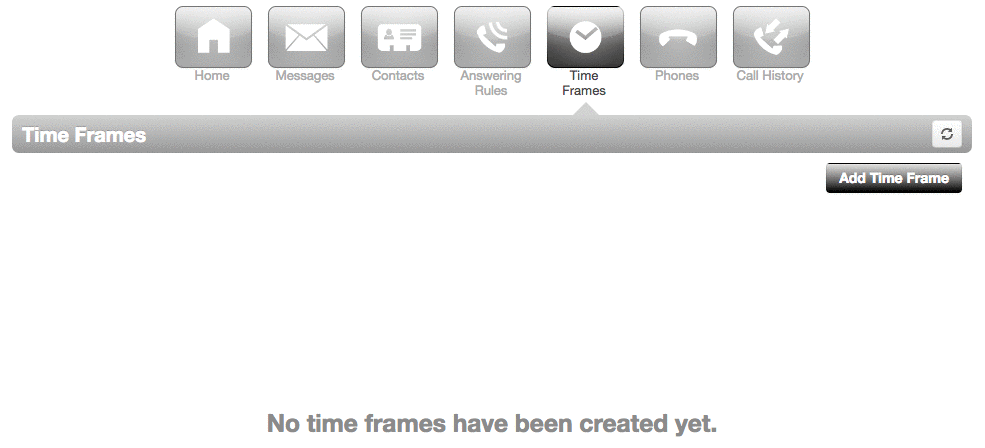
Days of the Week and Times
- Click the Days of the Week and Times radio button.
- On the left side, click the checkboxes of the days you wish to include in your time frame.
- For each of the selected days, use the horizontal sliders to manually set the time periods you wish to include in your time frame. Whatever is in blue will be included in this time frame.
- Click the Save button.
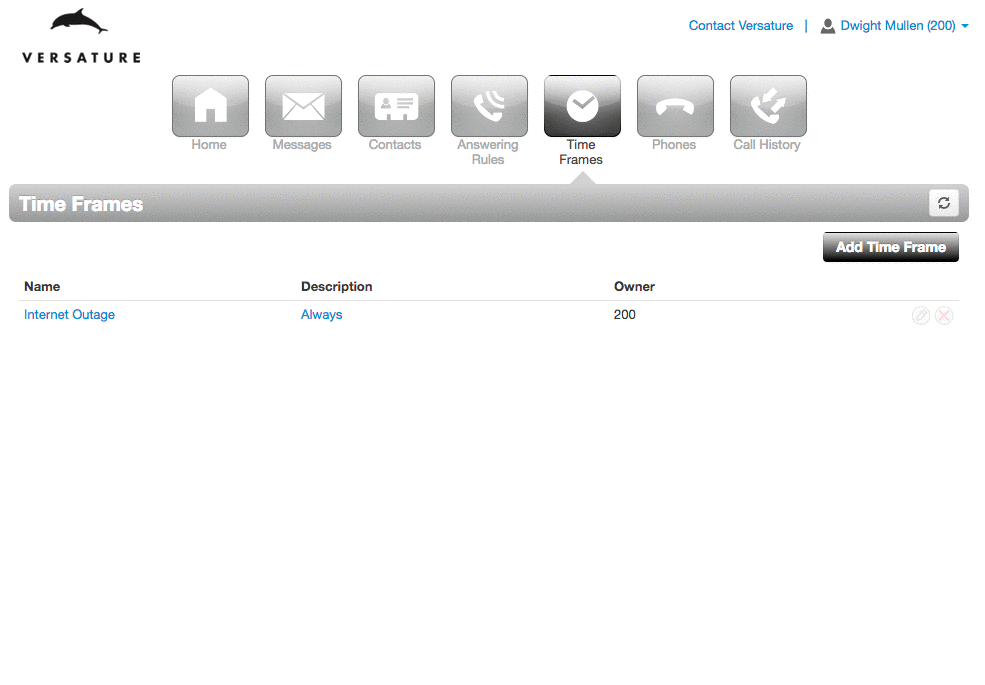
Specific Dates and Ranges
- Click the calendar icon
 and select the start and end dates for your time frame.
and select the start and end dates for your time frame. - If you wish to add multiple start and end dates, click the green plus icon on the right side.
- Click the Save button.
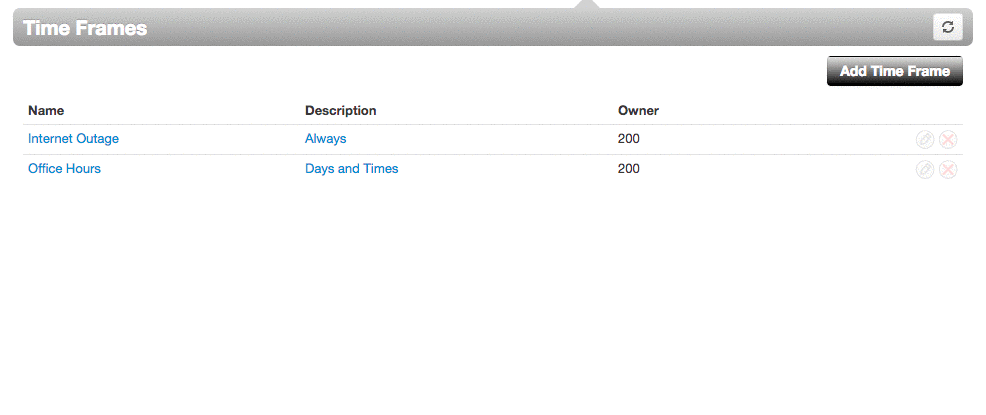
Tips!
- Remember, creating a time frame is only half the battle—don’t forget to create an answering rule afterward that makes use of your time frame.
- Have a holiday coming up? Use your new time frame with an Answering Rule to send calls straight to voicemail and record a greeting informing callers you’re away.
- Set a time frame to have all calls go straight to voicemails when you leave for the day.