Create a New Voicemail Greeting
Read time: 2 min 11 s
Table of Contents
There are two ways you can add a voicemail greeting associated with your extension; you can upload an existing .wav or .mp3 file, or record a new greeting.
Prefer video? Check out this short walkthrough.
How to UPLOAD a New Greeting
|
NOTES:
|
- Click the Messages tab in the Client Portal.
- Click the Settings sub-tab on the left side.
- Scroll down to the Greetings section and click the speaker icon (manage) next to Voicemail Greeting.
- Click Add Greeting.
- Ensure the Upload radio button is selected.
- Click Browse.
- Select the file you want to upload.
- Name your greeting.
- Click the Upload button.
You will now see the new greeting’s index, greeting name, and duration in your greetings list. - Click Done to save.
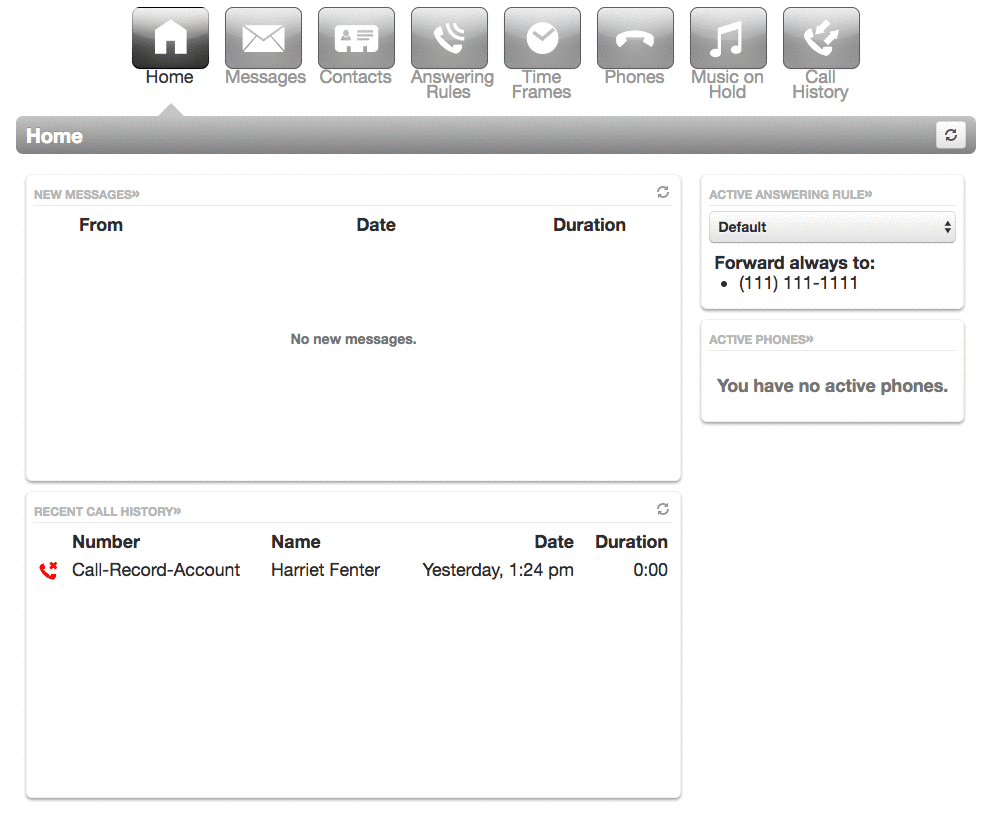
If you want to make this greeting active, click the drop-down menu under Greetings and select your new greeting.
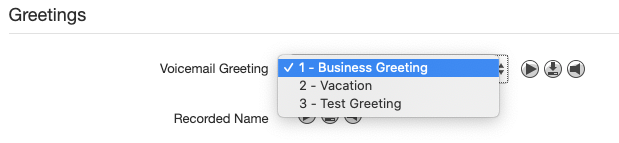
How to RECORD a New Greeting
| NOTE: Keep in mind that recording a message using a third-party device such as a mobile phone will degrade the quality. |
- Click the Messages tab in the Client Portal.
- Click Settings on the left side.
- Scroll down to the “Greetings” section and click the speaker icon (manage) next to Voicemail Greeting.
- Click Add Greeting.
- Select the Record radio button.
- Enter the number or extension of the phone you wish to record the greeting on.
Note: If you have multiple devices, you must specify which device to call; the letters following your extension indicate the device, i.e., 101wb for the webphone/SONAR phone or 101m for the mobile app. - Name the greeting.
- Click Call and follow the instructions given to you on the phone.
- Record your message after the beep.
- Hit # to accept your new greeting.
You will now see the new greeting’s index, greeting name, and duration in your greetings list.
- When you are finished, click Done to save.
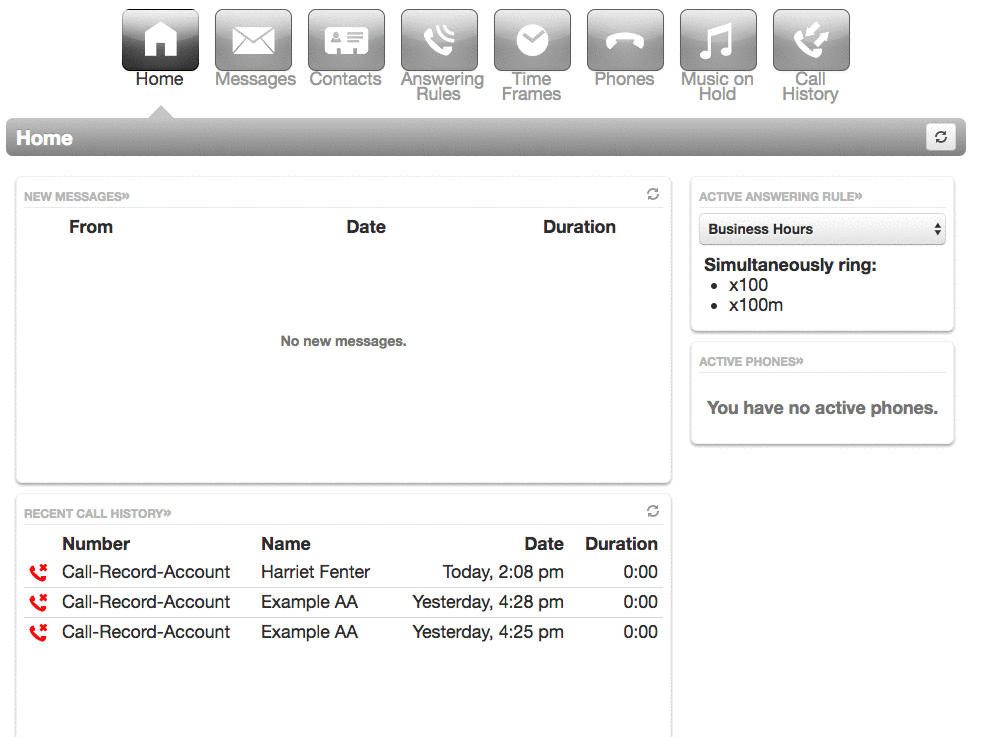
If you want to make this greeting active, click the drop-down menu under Greetings and select your new greeting.
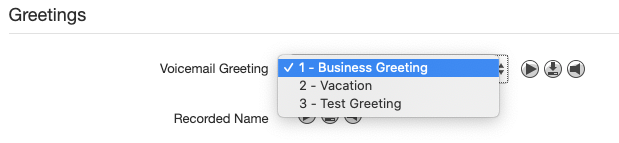
Create Voicemail Greetings Using Text-to-Speech
- Office Managers can edit any users and go to the Voicemail tab. Basic Users can go to the Messages tab and Settings sub-tab.
-
Click the Manage button for "Voicemail Greeting."
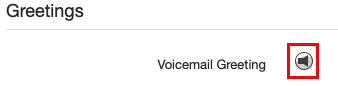
- Click the radio button for Text-to-Speech.
- Enter your message, choose English or French, and your preferred voice. You can click the play button beside the Voice drop-down menu to hear the message.
- Click Save.

Feature Tips!
- Record your greetings in all languages that may be applicable.
- Your greeting will only play once, so don’t speak too quickly and repeat any vital information that may need to be written down.
- Test your voicemail greeting by calling your own extension.