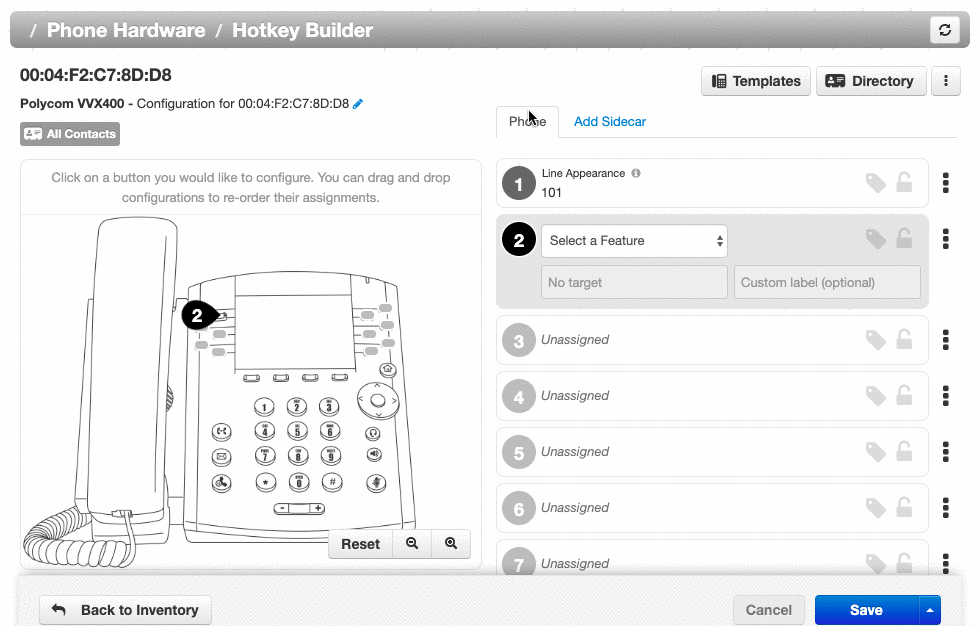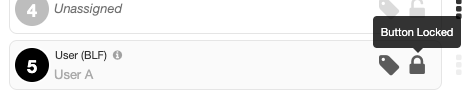Assign Line Key Functions with Hotkey Builder
Follow the instructions below to assign a new functionality to a line key on your desk phone.
Accessing Hotkey Builder
To access Hotkey Builder, you must be in the "Manage Organization" view of the Client Portal.
1. Click the Users tab.
2. Search and click the name of the user's phone you want to edit.
3. Click the Phones subtab.
4. Select the phone associated with the user's extension you want to edit.
5. Click the gear icon on the right-hand side.
6. When the "Edit button configuration for this phone" pop-up appears, click Yes.
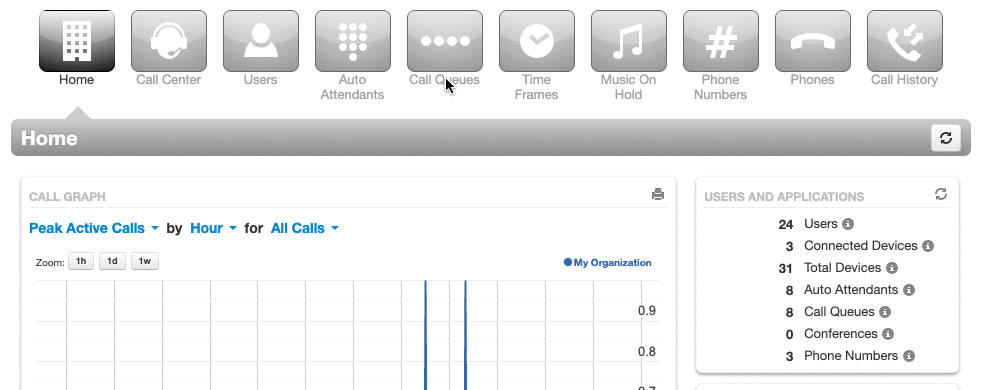
Choosing a Line Key Function
1. Click either the line key button on the interactive diagram (on your left) or click the line key's assigned number (on the right).
2. Click the "Select a Feature" drop-down menu, and choose the functionality you want to assign.
3. In the boxes below, enter a user name or extension, and an optional custom label.
4. Click Save, or to apply the changes immediately click the up arrow next to save, and choose "Save and Resync."