Webphone Common Issues
Read time: 2 min 43 s
Table of Contents
These are some common issues that people have with net2phone Canada's Net2phonephone.
Use a Chrome browser!
Are your phone accessories or internet connection causing trouble?
For the best connection, please use a Chrome browser.
You can use this article to help identify common call quality issues.
Call Center Status
As a call center agent, you may have an issue with your Net2phonephone online status. After you log into the Client Portal,
- Click the Net2phonephone hyperlink at the top of the page.
- Click Go Online.
- Open a different tab within the webphone tab, like Call History or Voicemail. This may trigger your webphone to go offline.
- If this happens, go back to the main Client Portal page, and within the Call Center tab change your status to Single Call," or "Lunch" then choose online, this will get it to sync with the Client Portal Phones status.
Prevent this from happening
If you launch a webphone when you are "Offline" in SONAR, then won’t happen.
If you are online in the Client Portal, launch your webphone, and dial *51 to log in to your queues and it will set you online.
MY PHONE IS UNREGISTERED
Client Portal Portal
The Client Portal is still linked to old Versature branding.
There are a couple of tricks that help solve this issue.
- Log out of the Client Portal and reboot Chrome.
- Use Google chrome and give all the required permissions
- Try using a webphone with the Chrome Incognito mode
- Try a different computer
- Clear the Versature data on your Chrome browser settings.
- Select the 3 dots of the top right corner.
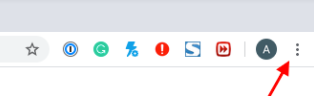
- Click Settings.
- On the search bar (search settings), type in ”site settings.”
- Select the “site settings” from the results.
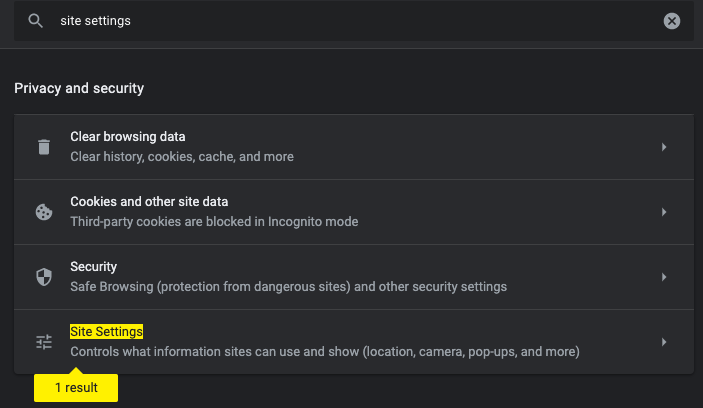
- Select “View permissions and data stored across sites”.
- On the “search” bar in front of “All sites”, type in “Versature.”

- Click the 3 dots on the “versature.com” result
- Click Clear data and confirm.
- Log out and log into the Client Portal.
I'm not Receiving Queue Calls
"YOU HAVE NO QUEUES" error may appear for call center agents if their webphone (wp) device is not connected to a queue.
If you are a call center agent or call center supervisor, you may get an error message within your v42 Client Portal if you are using a webphone without your "wp" device in the queue.
You can identify your webphone device extension by the "wp" acronym.
Learn how to add mobile and softphone numbers to call queues.
Audio Output
If you are having trouble with your audio output, it may be your microphone settings. If your desktop does not come with microphone capabilities, you will need an external microphone for proper audio.
MAC Microphone
Ensure chrome has permission to access your mac microphone.
- Open your Apple menu and search for System Preferences.
- Click Security & Privacy,
- Click Privacy.
- Select the Microphone on the left side.
- Select the checkbox next to Chrome to allow access to the microphone.
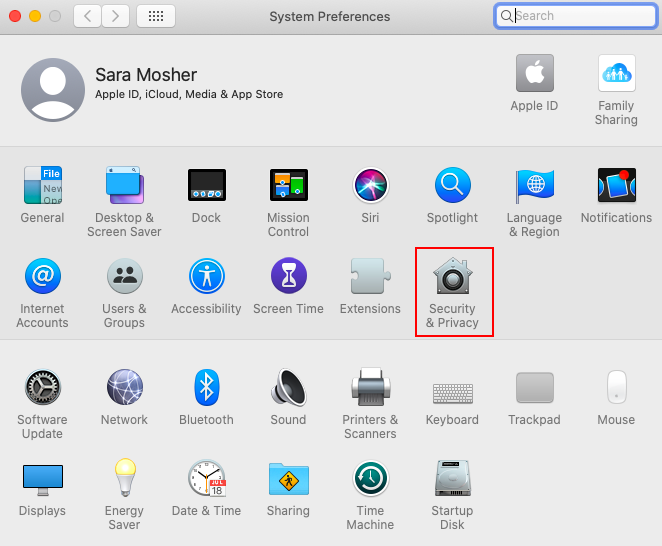
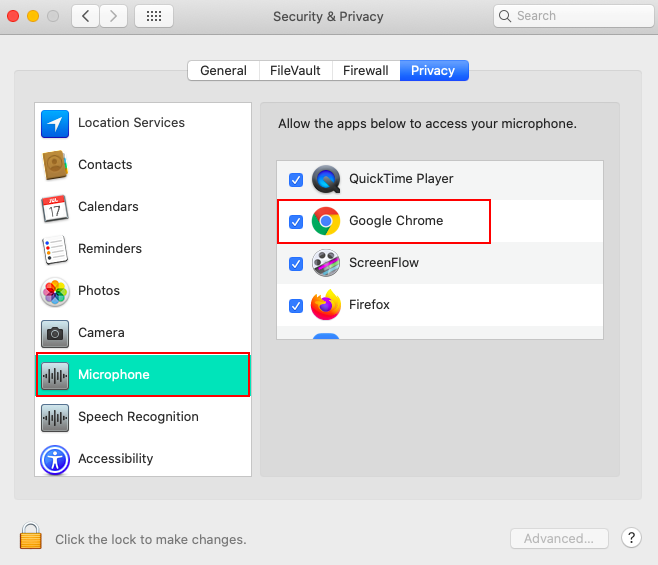
Window 10
Refer to the information below if you are using a Windows 10 operating system.
How to Access your Microphones in Windows 10
- Open the Control Panel and select Hardware and Sound.
- Open Sound

- Click the Recording tab.
- Right-click on the microphone you want to enable.
- Click Ok.
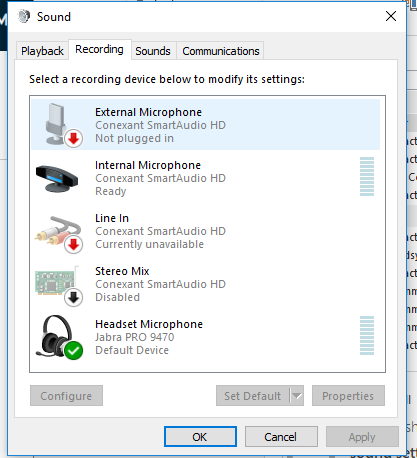
Alternatively,
- Hold down the Window's home key.
- Search for Device Manager.
- Right-click on the microphone you want to enable.
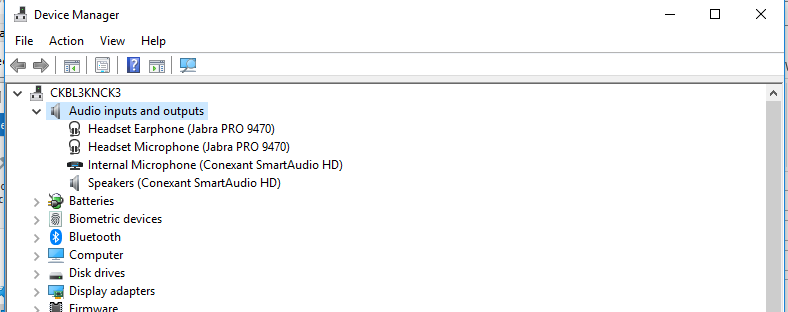
Set a Specific Microphone as your Default
If you have multi-microphone options (i.e., internal laptop and external) you can select which the system will use as its default.
- Open Settings.
- Click on System.
- Click on Sound.
- Under the Input section, use the drop-down menu to select the microphone that you want to use.
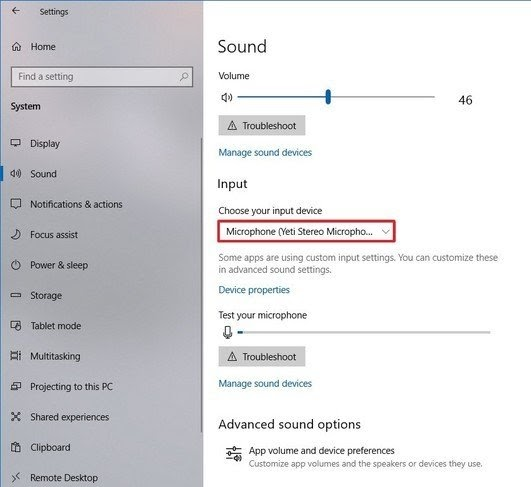
Older Versions of Windows
1. On the desktop or the Start Menu, right-click on My Computer.
2. Select System Properties.
3. Click the Hardware tab.
4. Click the Device Manager button.
5. Under Audio inputs and outputs you should see all microphones installed. Right-click on the desired microphone to enable it.