Attendant Console Overview
Read time: 1 min 21 s
Table of Contents
The Attendant Console allows a user to manipulate multiple calls at the same time easily. The most obvious use case would be a receptionist. With this tool, you can answer calls, search for contacts, transfer calls, and even park them in special call park slots.

There are 4 sections within the Attendant Console, as well as the dial pad and active calls.
- Contacts
- Call Queues
- Auto Attendants
- Call Parking
Contacts
The contacts section displays all the contacts you have saved in the Contact section of the Client Portal. You can:
Search contacts by name or extension, 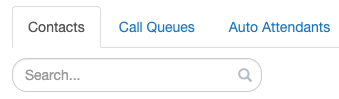
filter through department, 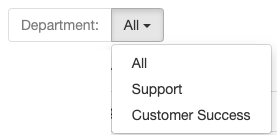 sort by first name, last name, online status, and extension, and, create groups.
sort by first name, last name, online status, and extension, and, create groups. 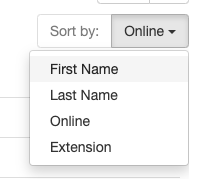
Call Queues
The Call Queue section displays all the call queues in your organization. By default, it is sorted by "most-to-least" available agents, however, you can also sort by name and extension number.
While on a call, you can drag and drop to place the caller in an extension queue in the list.
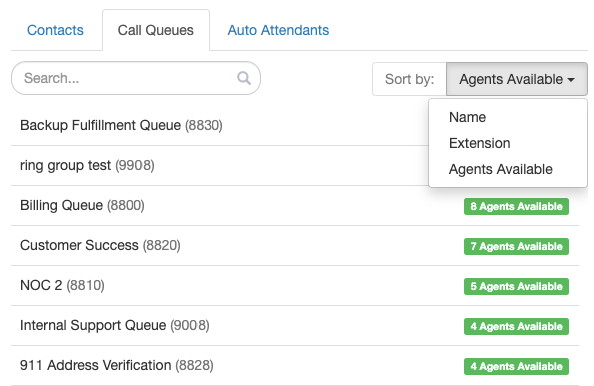
Auto Attendants
The Auto Attendants section behaves in a similar way as the Call Queue section. Auto attendants are listed by name or extension.
While on a call, you can drag and drop to place the caller into an auto attendant, so they can hear the pre-recorded options available to them.
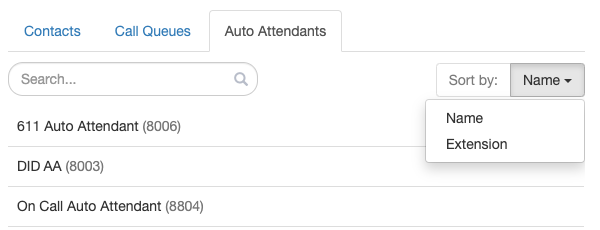
Call Parking
The Attendant Console offers Dynamic Call Parking, which assigns incoming calls to available queues without manual drag-and-drop.
