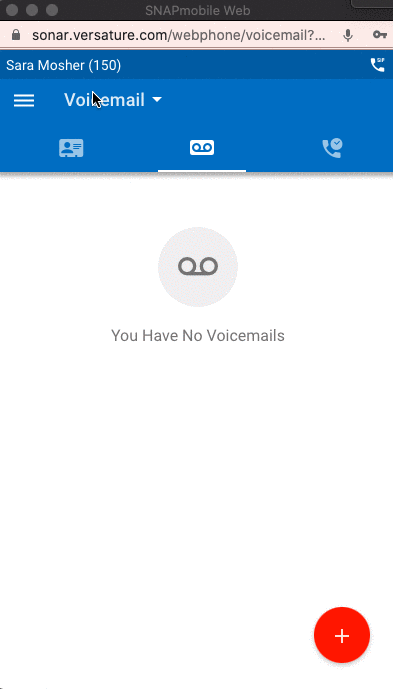Webphone Overview
Read time: 2 min 3 s // Watch time: 2 min 58 s
Table of Contents
The Client Portal webphone allows calling directly from a Chrome web browser.
Webphone video overview
This video was created for an old instance; scroll down for a written overview with images.
Grant Microphone Access
When you first open the app, grant permission to the app to receive inbound calls and access your microphone. The instructions below are for a Chrome web-browser.
1. Click the lock icon in the top left corner of the pop-up.
2. From the drop-down menu next to "Microphone," ensure your microphone is set to "Allow."
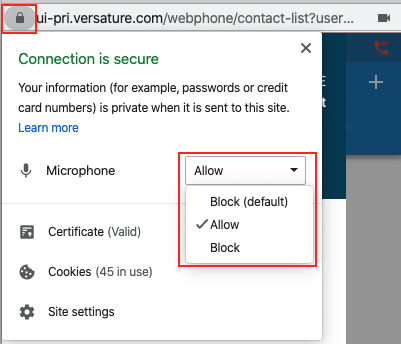
Having sound issues?
Check which microphone the app is using by clicking the video icon on the top right side, and viewing the audio input.
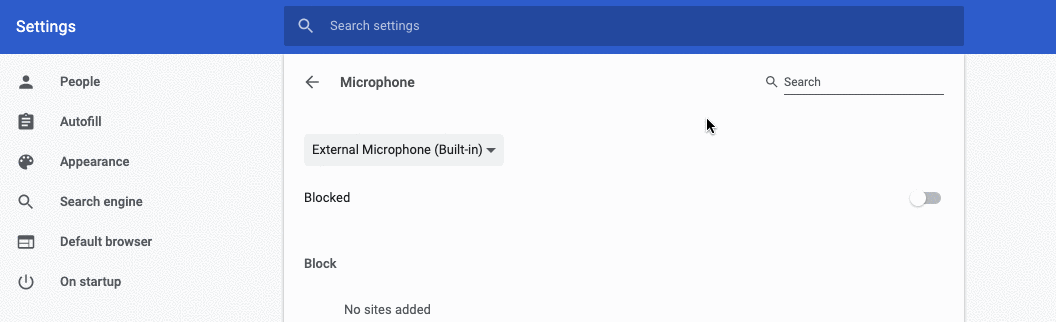
Within the app, there are 6 main tabs. The access points change depending on the size of your browser.
- Contacts
- Voicemail
- Call History
- Answering Rules
- Greetings
- Settings
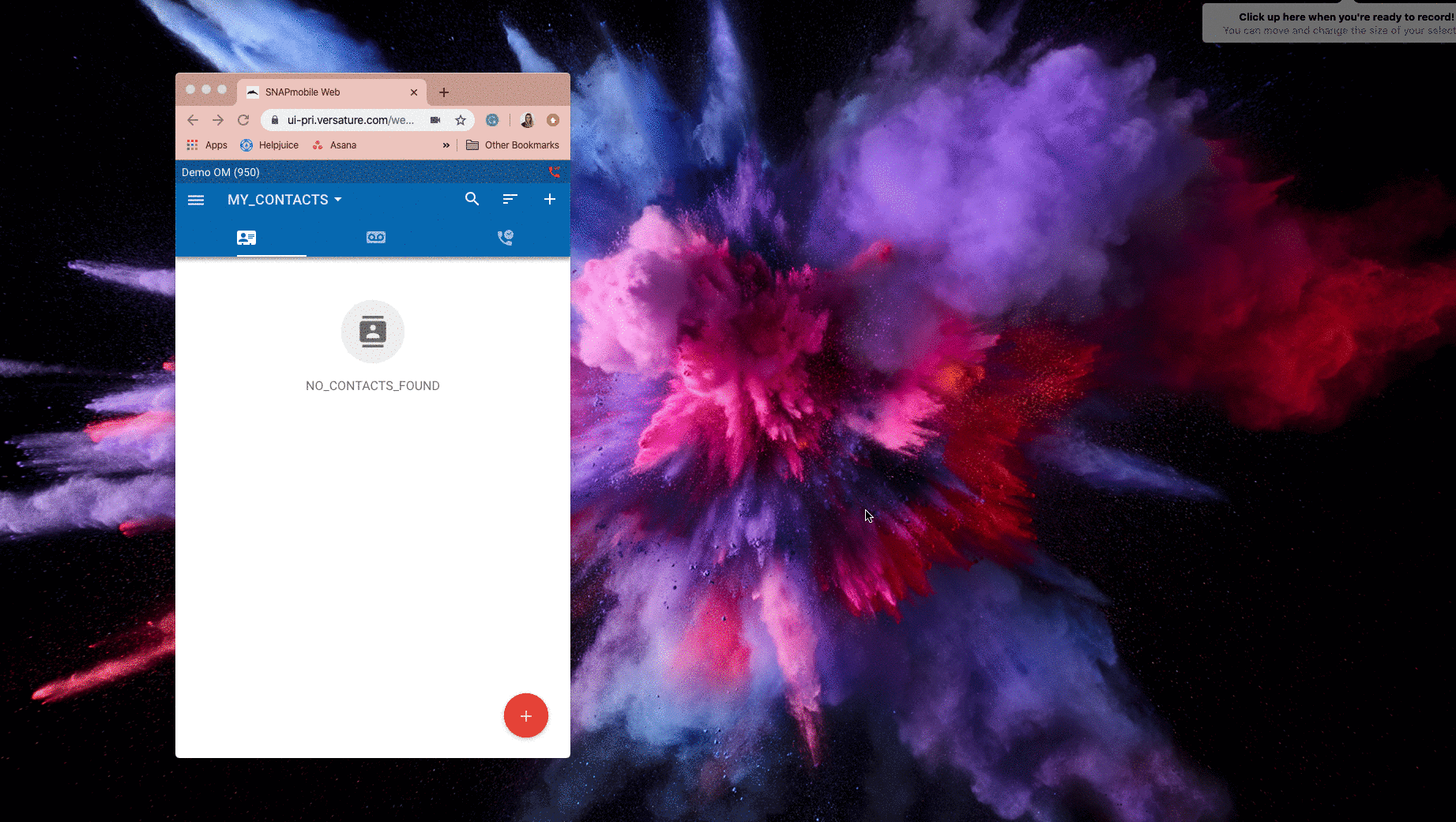
Contacts
View your entire contact list or filter by:
- Favorites
- My Contacts (any personal contacts you have added in the Client Portal)
- Coworkers
- Online
- Busy
- Offline
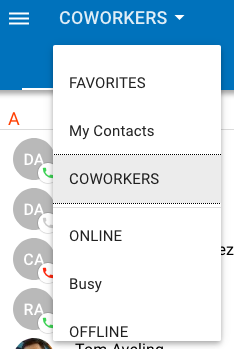
To add a contact to your Favorites list, click their name, then click the star by their name.
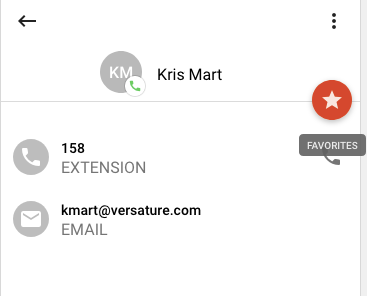
Voicemail
View and listen to voicemails. You can filter between new and saved.
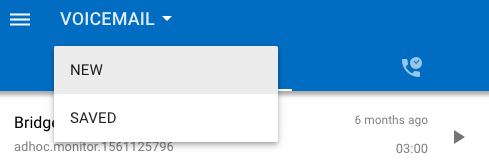
Call History
View and filter your call history through:
- All
- Missed
- Inbound
- Outbound
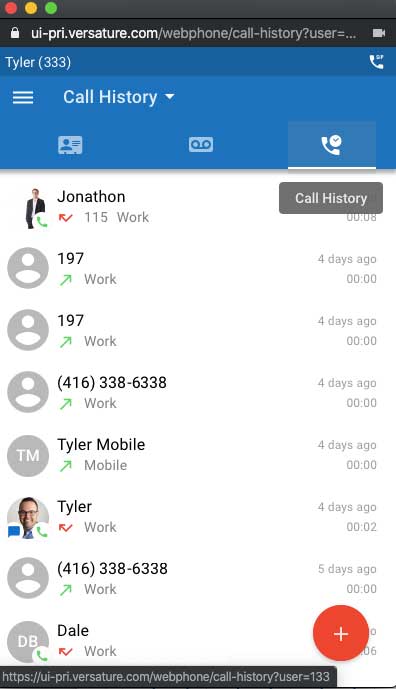
Answering Rules
Within the app, you can change which of your pre-existing answering rule is currently active. The blue dot indicates which answering rule is active.
To access your Answering Rules, click the hamburger menu on the right side.
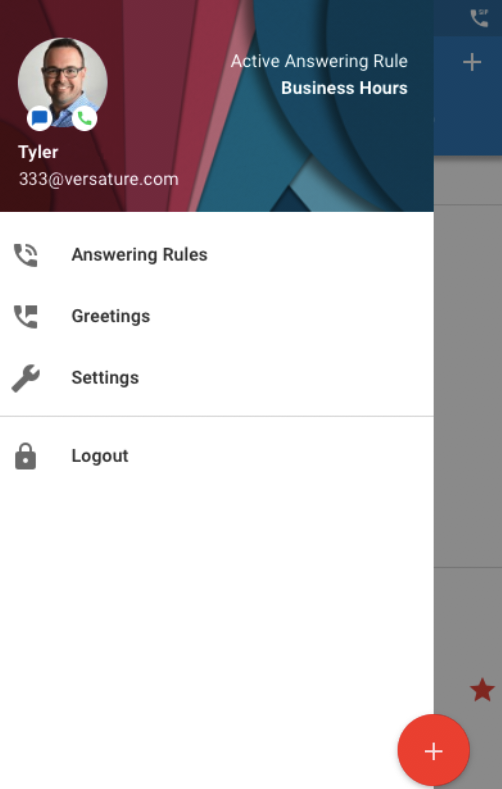
Changing which Rule is Active
You must create answering rules before you can change them in the app.
You must have the answering rule you want already created with a designated time frame.
Learn more about answering rules and time frames!
Before you can activate an answering rule, you must disable the answering rule that is currently active unless it is the default rule.
How to Enable and Disable Answering Rules
Click and drag the answering rule you want to be active so it is at the top of the list.
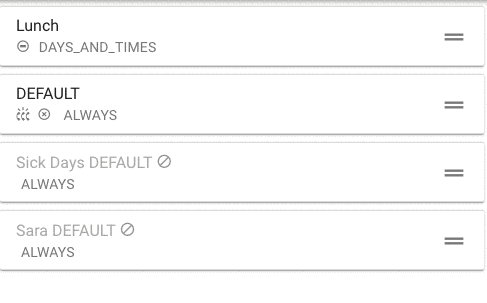
Voicemail Greetings
Within the Greetings section of the app, you can change your voicemail greeting if you have more than one created, as well as record a new one.
To access Greetings, click the hamburger menu on the right side.
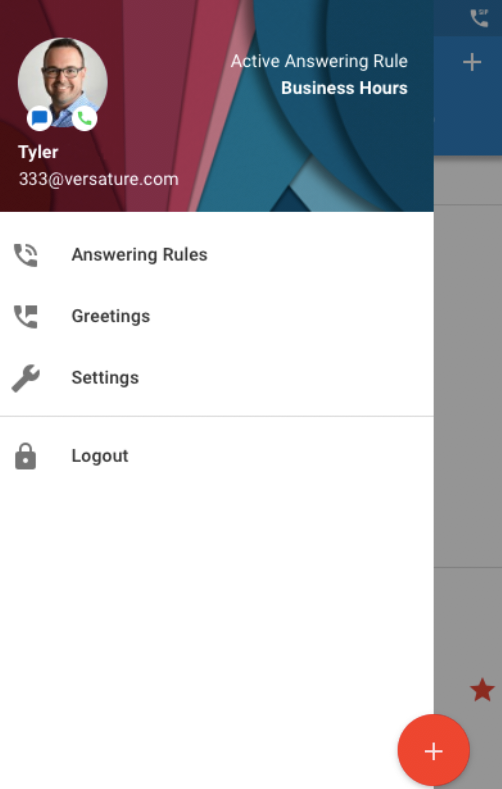
You can select a greeting by clicking the greeting name, and then clicking the checkmark. You can tell which greeting is active by the checkmark next to its title.

To record a new greeting:
- Click the plus icon in the top right corner.
- Enter a greeting name.
- Click the play icon in the middle of the green circle to start recording.
Note: When you are finishing recording, press the stop icon in the middle of the green circle. - You can listen to the recording to ensure you are satisfied.
- Press "Save" before leaving the page.
Settings
To access Settings, click the hamburger menu on the right side.
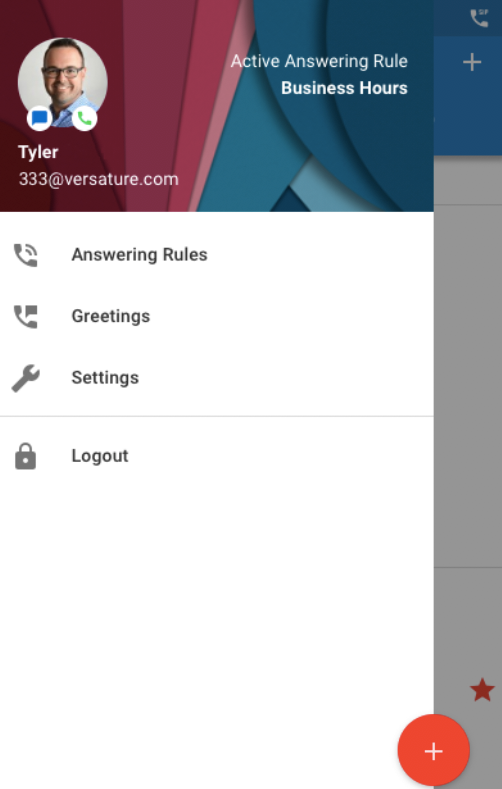
Call From - choose if you want to call from the webphone, desk phone, or mobile phone.
Ringtone - choose from 8 different options.
Version - check out what version your app is running.
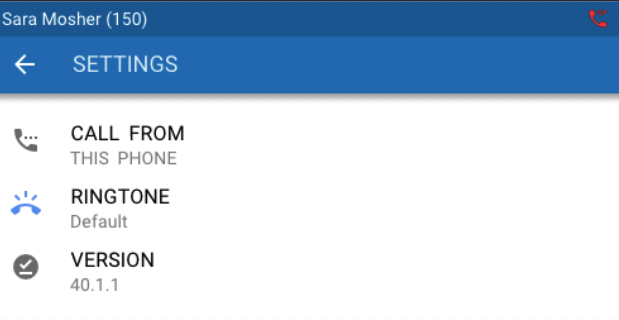
Change your Ringtone
- Click the hamburger menu on the top left.
- Click Settings.
- Click Ringtone
- Choose the desired ringtone.
- Click Save.