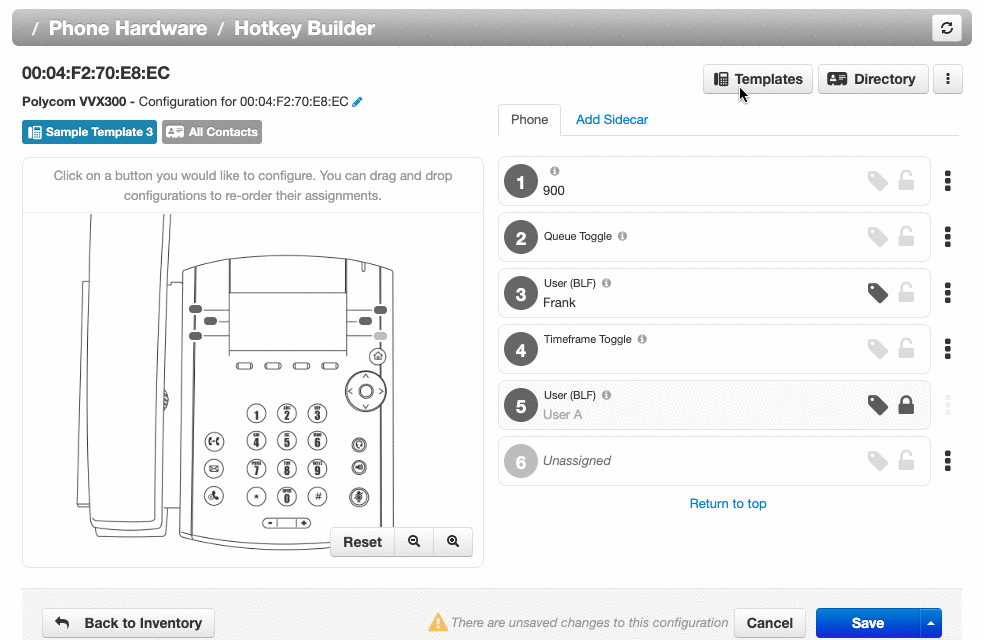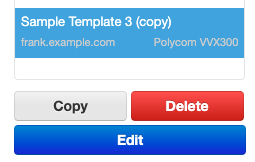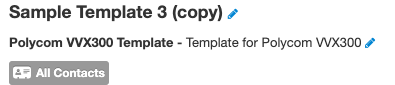Build and Apply Hotkey Builder Templates
Read time: 1 min 27 s
Table of Contents
Templates can be useful for managers to create so they can easily configure users' line keys to have the same structure as their coworkers. For example, a manager may want to create a template for users working in a support queue, and a different template for users in sales positions.
ACCESSING THE HOTKEY BUILDER
To access Hotkey Builder, you must be in the "Manage Organization" view of the Client Portal.
1. Click the Users tab.
2. Search and click on the name of the user's phone you want to edit.
3. Click the Phones subtab.
4. Select the phone associated with the user's extension you want to edit.
5. Click the gear icon on the right-hand side.
6. When the "Edit button configuration for this phone" pop-up appears, click Yes.
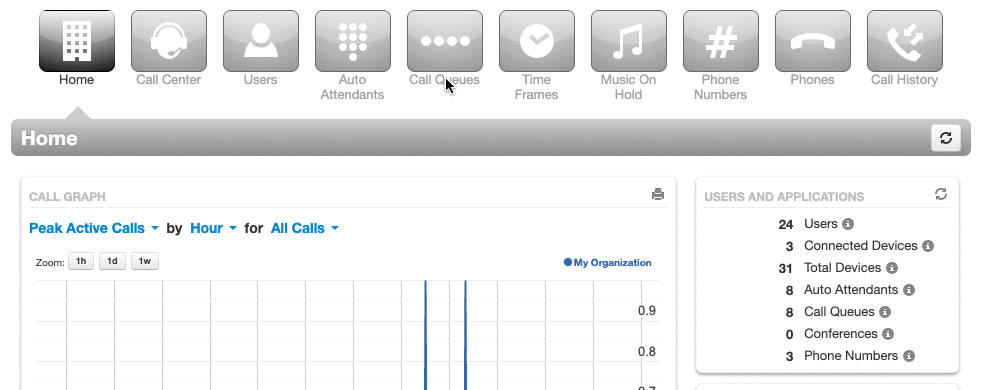
HOW TO CREATE A TEMPLATE
1. Select a user with the phone model you want to build a template for; this will not automatically change this specific user's configuration.
2. Assign each line key to its desired functionality.
3. Click the up arrow of the Save button.
4. Click Save as New Template.
5. Name the template.
6. Click Save.
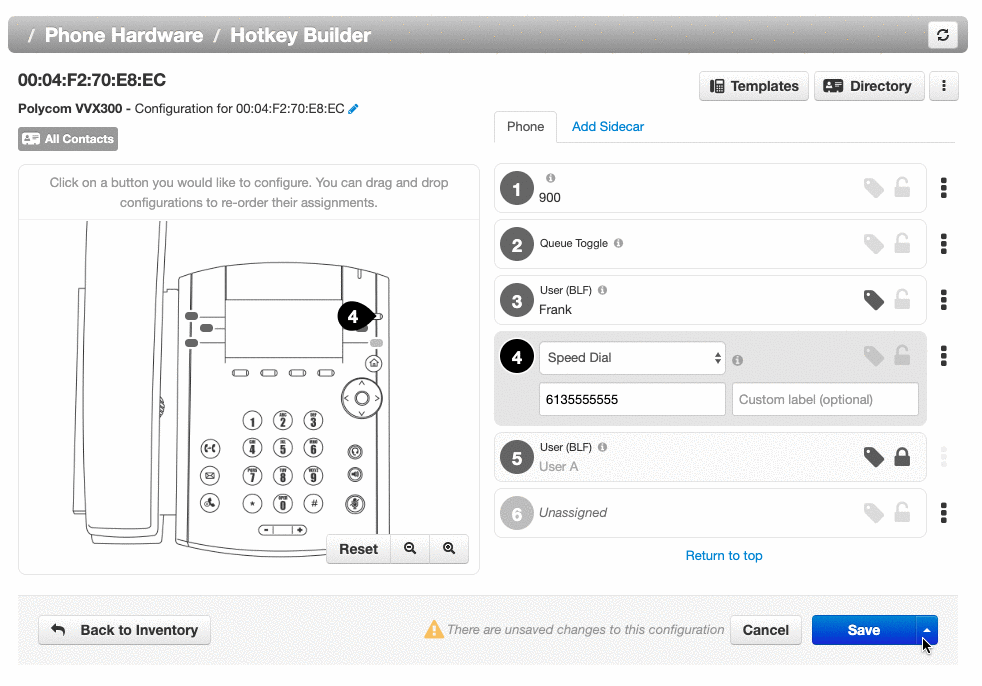
HOW TO APPLY A TEMPLATE
1. Select the user you want to apply a template to and open the Hotkey Builder page.
2. Click the Templates button.
3. Select a template from the drop-down menu.
4. Click Apply Template.
5. Click Save, or to apply the changes immediately click the up arrow next to save, and choose "Save and Resync."
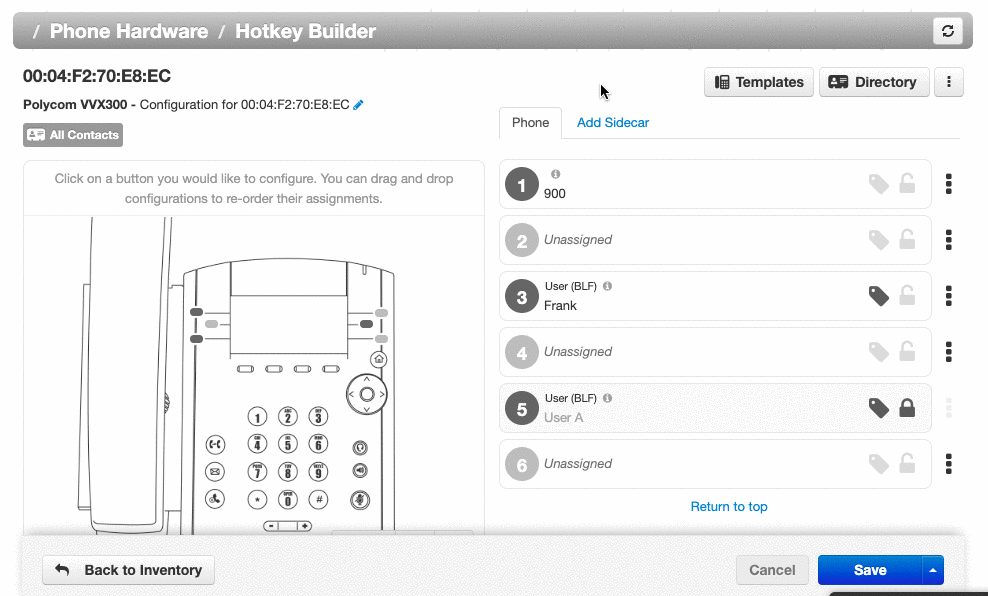
ADD OR EDIT CONFIGURATION TEMPLATES
1. Select the user you want to apply a template to and open the Hotkey Builder page.
2. Click the Templates button.
3. Click Add or edit configuration templates.
4. Choose the template you want to edit (on the left), or, add a new configuration template (on the right) and choose the phone model you want to configure.
5. Click Save.